Use Keyboard as Mouse
Recently My System Mouse Stopped Working with the reason of Drivers got Corrupted, In my system Device Drivers Getting Corrupted in Windows May not be the Common Problem, But this problem Can happen anytime with anyone, Due to this Problem, I was not able to use my mouse in my system. I use every possible Solution and restarting my PC several time but it doesn't work. Unplugging and then plugging in my mouse back in my system, but I was not able to use my computer mouse, So I use my keyboard num pad as my system mouse. So now I will show you how to use Computer Keyboard as Mouse in the window.
Windows Operating system has an Inbuilt feature which is called MouseKeys. You can Enable/disable and disable MouseKeys very Easily with some steps.
1. You can easily Enable this option by Pressing Left Alt +Left Shift + Numlock keys. When you do this, you will be prompt with the below dialog box on the dialog box "yes" and "no" option is below Just Click on Yes.
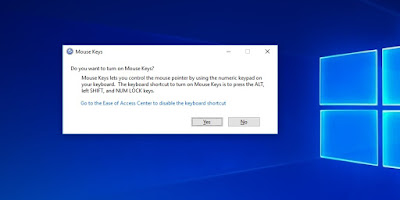
2. Now Make Sure your Numlock is Off When you are Using keyboard as a mouse in your system.
3. Then you will see MouseKeys icon on your taskbar on your desktop, which means now you are all set and you can use your keyboard as a mouse.

4. Now talking about the Controllers all the key have a different function, Use 8,2,4 and 6 Keys from Numpad to move Up, Down, Left and Right Respectively.
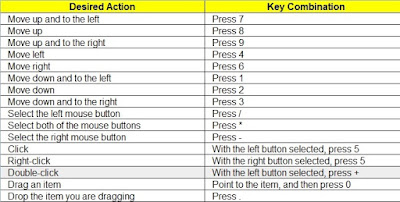
Another option You can also use Third Party software Called NeatMouse it is free and can be helpful. , This software is portable and easily use, Advantage to use a keyboard as a mouse is. it gives you better Control because of additional options that it makes available. it has an option to Configure all the keys as you want.
After using it if you want to disable Mouse Keys option in your system use this steps.
Again Press Left Alt+Left Shift+Num Lock on your keyboard at the same time. When the window appears, then press Spacebar or Enter. Repeat this process to turn Mouse Keys off.
loading...







No comments:
Post a Comment